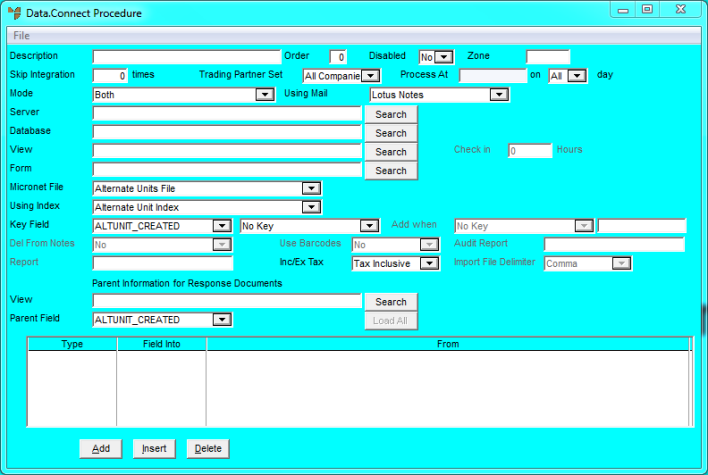
To create a Data.Connect routine for Micronet Paperless Stocktake:
Micronet displays the Data.Connect Procedure screen.
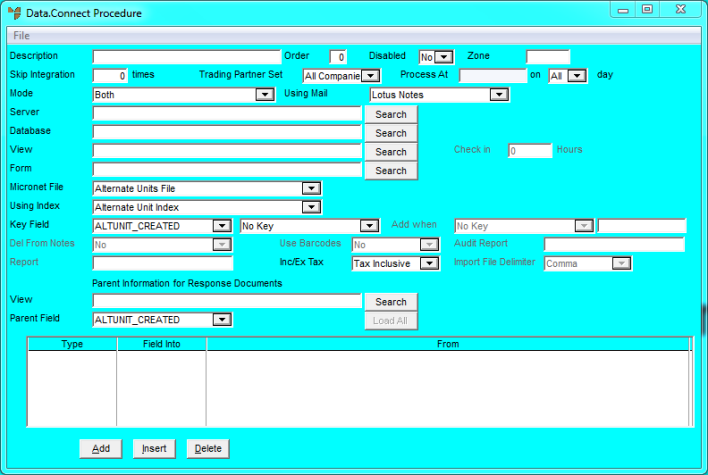
|
|
Field |
Value |
|
|
Description |
Enter a description for the Data.Connect routine you are creating, e.g. Paperless Stocktake. |
|
|
Disabled |
Select No. |
|
|
Mode |
Select MSA PDA Stocktake to MSA Stocktake. |
|
|
Enter Filename |
Micronet displays the filename stocktake.msa. |
Only complete the remaining steps if you want a report printed when a paperless stocktake is processed by Data.Connect.
Micronet displays the Enter Field screen.
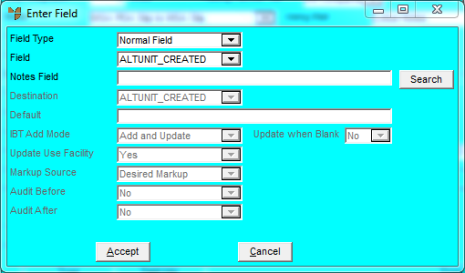
|
|
Field |
Value |
|
|
Field Type |
Select Micronet Default. |
|
|
Field |
Micronet displays the default field. |
|
|
Default |
Enter OSREPORT. This is the report group that is used when printing the report. Please ensure that a default report and printer are selected, otherwise Data.Connect will wait until these are selected. |
Micronet redisplays the Enter Field screen.
Micronet redisplays the Data.Connect Procedure screen showing the report you added.